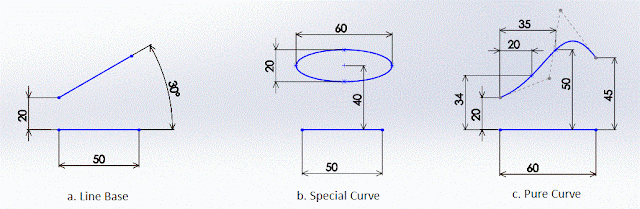Thursday, November 22, 2012
Solidworks - Arc Dimensioning
Solidworks sketching again...
At this moment, I'd like to share regarding a shape having 'special capability' dimensioning which other shape don't have. It's ARC (and of course CIRCLE included, because a circle formed by a closed arc)... What heck is that?
Adding dimension on other shape can only taken from it's edge or it's endpoint to another reference like below ilustration:
What about ARC?
By using Dimension Properties > Leaders > Arc Condition, we can acquire more dimensioning options.
Still not enough? Solidworks offers some alternative by choosing the available options. The result will be like this :
Which one we should use? It's depend on our design intent.
To enable this option, we should start from the proper entities selection. Please be noted that we must select the desired arc, not the arc center. If we select the arc center, distance only available from or to arc center.
I think it's enough for now, hopefully this post will be useful for whom it may concern.
Saturday, November 10, 2012
Solidworks - Sketching Line
Solidworks again...
Everything start from here, when I become like a madness student. So far I haven't ever known how to sketch some contiguous line concecutively which dont have any relation among them with just one click at line toolbar. Although I have already got an Essentials training last month, I still confuse how to figure out. But, just now I can figure how it works coincidentially. Hahaha, how stupid I am...
OK, there are two known method to sketch new line:
1. By Click-Click
Use the pointer to click at start position then release your mouse button, move around the pointer as you want, there will be a pointer trail will follow your pointer movement show you the line preview. Click on a position as you want to place the end point of line, then release the mouse button.
1st line added to your sketch..
If you want to add more line related with the last sketched line, just click on next desired position, then release your mouse button. The line will added, OK? next method...
2. By Click-Drag
Use the pointer to click at start position, hold and drag the mouse button to the desired end of line position. A line created...
Next, if you want to add more line which don't have any relation with the last sketched line, just repeat click and drag...
So simple, but so far it can answer my question.
Any concern, please let me know
Subscribe to:
Posts (Atom)