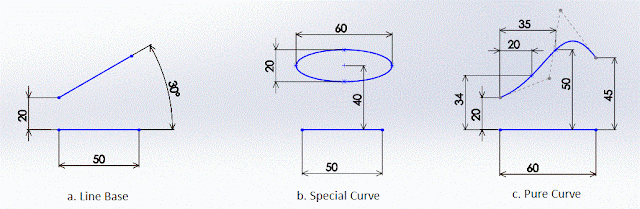Thursday, November 22, 2012
Solidworks - Arc Dimensioning
Solidworks sketching again...
At this moment, I'd like to share regarding a shape having 'special capability' dimensioning which other shape don't have. It's ARC (and of course CIRCLE included, because a circle formed by a closed arc)... What heck is that?
Adding dimension on other shape can only taken from it's edge or it's endpoint to another reference like below ilustration:
What about ARC?
By using Dimension Properties > Leaders > Arc Condition, we can acquire more dimensioning options.
Still not enough? Solidworks offers some alternative by choosing the available options. The result will be like this :
Which one we should use? It's depend on our design intent.
To enable this option, we should start from the proper entities selection. Please be noted that we must select the desired arc, not the arc center. If we select the arc center, distance only available from or to arc center.
I think it's enough for now, hopefully this post will be useful for whom it may concern.
Saturday, November 10, 2012
Solidworks - Sketching Line
Solidworks again...
Everything start from here, when I become like a madness student. So far I haven't ever known how to sketch some contiguous line concecutively which dont have any relation among them with just one click at line toolbar. Although I have already got an Essentials training last month, I still confuse how to figure out. But, just now I can figure how it works coincidentially. Hahaha, how stupid I am...
OK, there are two known method to sketch new line:
1. By Click-Click
Use the pointer to click at start position then release your mouse button, move around the pointer as you want, there will be a pointer trail will follow your pointer movement show you the line preview. Click on a position as you want to place the end point of line, then release the mouse button.
1st line added to your sketch..
If you want to add more line related with the last sketched line, just click on next desired position, then release your mouse button. The line will added, OK? next method...
2. By Click-Drag
Use the pointer to click at start position, hold and drag the mouse button to the desired end of line position. A line created...
Next, if you want to add more line which don't have any relation with the last sketched line, just repeat click and drag...
So simple, but so far it can answer my question.
Any concern, please let me know
Sunday, October 7, 2012
Solidworks, how exciting it is
All this time I did not add new post to this blog ... I spent too much time to adapt to the new workplace, new environment, new working atmosphere, and also the new "toys" I found...
Yups, if one and half years ago I was transferred form Production to Production Planning and Inventory Control, this six months I moved to the Engineering Design. Indeed, not a new thing for me to do tasks as Die & Checking Fixture designer, as well as 8 years ago I also had to take that position. The new thing that I learned is necessarily related to the use of software to perform the task. Yups, the new toy is PAM Stamp, Solidworks and CATIA.
Solidworks, that for latest 2 months it became the most intriguing toy. Starting from ignorance about its usefulness, difficulty aligning my design ideas on the available features, until the advent of naughty tricks to overcoming the problem, finally with my little experience I share into this blog.
Dear readers, perhaps for those who are familiar with the engineering design drawings will not feel strange to hear Solidworks. Well, this Dassault System software is a professional CAD software in the processing entity, surface, solid, assembly, and drawings representation into technical drawing language. With very friendly user interface, Solidworks enables automation of drawing annotation presentation admirable. However, for those who are familiar with manual annotation (using CAD), will be hard to do the customization, as using Solidworks is not as easy as using AutoCAD.
Whatever it is, for me Solidworks opens new experience in doing design and modeling. With Solidworks, 3-dimensional shape design to be more exciting and interesting. Here I write some experience designing with Solidworks, and I compare the usage with other tools, AutoCAD ..
1. Design single part
There is no much difference between using Solidworks and AutoCAD, both are equally reliable in these matters, however, Solidworks parametric dimension is superior to AutoCAD in this point.
2. Design small assembly (pure solid)
No problem in the process of 3D design, but when I get into a 2D drawing for the purpose of manufacturing, I began to feel the difficulties in the process of presenting drawing annotation. If AutoCAD provides the flexibility to the user, Solidworks gives rules that can not be compromised anymore. As if it is forced to use manual annotations, its too hard ... After I compare, 2 days for AutoCAD, and 3 days for Solidworks.
3. Design small assembly (solid + surface)
This time it was harder ... take longer time to build solid from surface. Conversion to 2D annotations are also more complex, especially on section view .. 2 days for AutoCAD, and 4 days for Solidworks.
That's my introduction to Solidworks. Not so good may be... but it's so my personal correction to skill up. Certainly not enough for me to learn Solidworks instantly, just 2 months compared with 8 years in AutoCAD. I have much to learn, learn and learn some more. However, Solidworks still leaving curious and increasingly challenging ...
I'll write down my other "story" regarding Solidworks soon... Any concern, please let me know.
Sunday, April 15, 2012
Materi Training 01 - HouseKeeping (5S)
Selamat sore ...
Nah, untuk paparan yang lebih jelas beserta langkah-langkah dalam pelaksanaan 5S tersebut, dapat dilihat pada screenshot berikut :
Untuk versi power point dapat diunduh pada link berikut: http://www.authorstream.com/Presentation/yitno_isrofi-1403020-house-keeping-5s-indonesian/
Mengisi halaman blog ini, saya coba posting salah satu materi training tentang House Keeping yang lazim disebut 5R atau 5S. Berikut sedikit ulasannya :
Seiri – Ringkas (Memilah) - (buang
benda yang tidak perlu)
Seiton –
Rapih (Penataan) - (atur
benda-benda dengan rapi)
Seiso –
Resik (Pembersihan) - (membersihkan terus-menerus)
Seiketsu –
Rawat (Pemantapan) - (menjaga dalam standar yang baik)
Shitsuke – Rajin (Pembiasaan) - (latihan dan disiplin diri dengan cara peningkatan berkelanjutan)
Nah, untuk paparan yang lebih jelas beserta langkah-langkah dalam pelaksanaan 5S tersebut, dapat dilihat pada screenshot berikut :
Untuk versi power point dapat diunduh pada link berikut: http://www.authorstream.com/Presentation/yitno_isrofi-1403020-house-keeping-5s-indonesian/
Tuesday, April 10, 2012
Template 02 - Business Plan
Template Presentasi Power Point
Template 02 - Business Plan
Pada kesempatan kali ini saya share template presentasi dari koleksi :
Template 02 - Business Plan
Pada kesempatan kali ini saya share template presentasi dari koleksi :
Saturday, March 31, 2012
Template 01 - Job Description
Template Presentasi Power Point
Template 01 - Job Description
Pada kesempatan kali ini saya share template presentasi dari koleksi :
Template 01 - Job Description
Pada kesempatan kali ini saya share template presentasi dari koleksi :
Subscribe to:
Posts (Atom)